If the COUNTCam2 has been inadvertently formatted as a standard drive, please follow the instructions below to reformat to the proper FAT32 drive format.
A video showing this process can be found HERE
Symptoms of the countCAM2 being reformatted include:
- Not being able to connect to the countCAM APP.
- Not being able to update the countCAM2 firmware.
You can check if the camera has been reformated out of FAT32 as follows:
- Connect the countCAM2 to your computer using the download cable.
- Right click on the countCAM2 drive.
- Click "Properties".
- Check the "File System" format. If this is anything other than FAT32 the drive will need reformatting.
The following steps should be followed to updated the firmware to FAT32:
- Download the tool from https://countingcarsshare.s3.amazonaws.com/TOOLS/guiformat.zip and place on the desktop.
- Close ALL OTHER WINDOWS on your computer. All Document explorer windows, all browsers. ANY file handle that still has a reference to the COUNTCam2 will prevent this from running.
- Plug the Camera into the USB port on your computer.
- Execute (doubleclick) the guiformat.exe program from the desktop.
-
Ensure the COUNTCam2 drive is selected in the Drive selector. The rest of the defaults are acceptable.
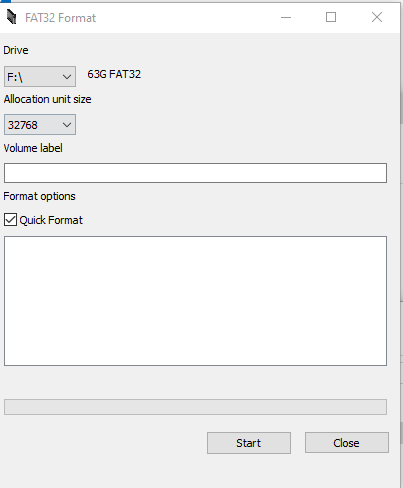
- Click “Start”.
- If you have not closed ALL other windows, you may get the error message below. If you do, ensure that ANY other program that has a reference to the drive is closed. In this case, I executed guiformat from a Windows Explorer window that I left open. This will result in the error seen below, since “F:” is still being referenced in the explorer window.
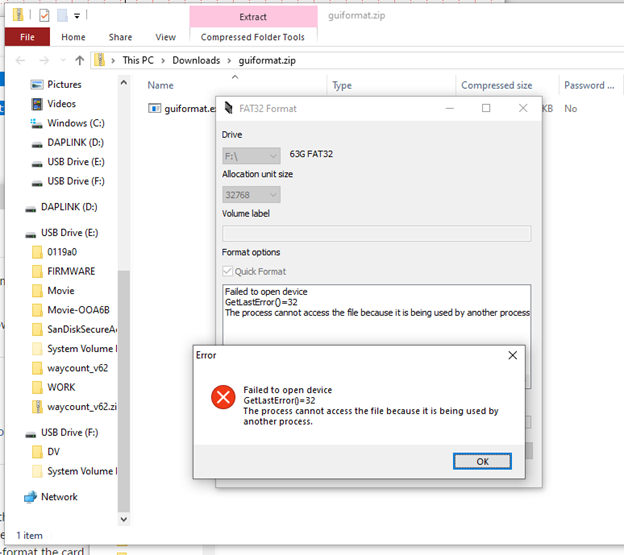
- Once complete, you should see a success message, and your Camera should now be formatted correctly and ready to accept firmware.
